Before You Begin
NOTE: If it is not already installed, you will need to install Microsoft Remote Desktop. You can check this in the Applications folder. If installing on a personal computer, go to Apple App Store and download the Microsoft Remote Desktop. If installing on a TXST computer, install Microsoft Remote Desktop using Jamf.
- Open Microsoft Remote Desktop and click the PCs tab.
- Click the + button and select Add PC.

- For the PC name, enter the host address of the Windows computer you want to access.
NOTE: You can also give this computer a Friendly name.
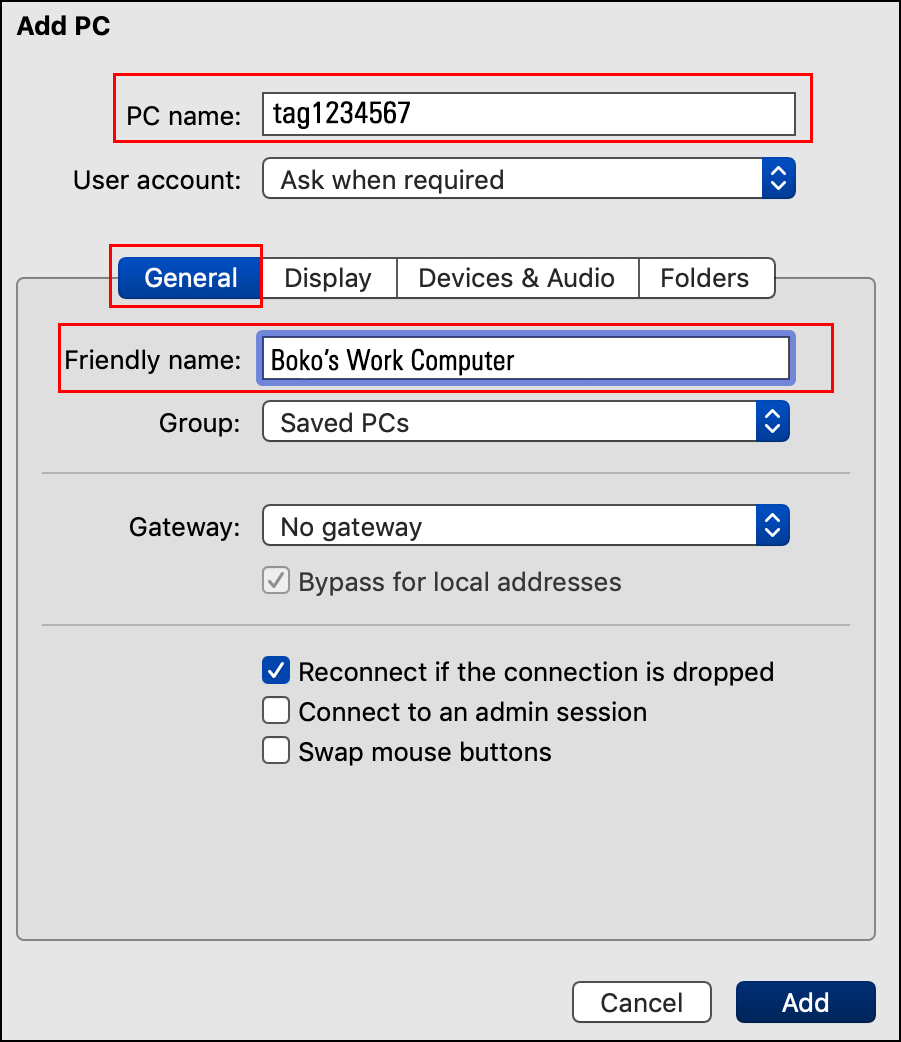
- Click the Display tab. From the drop-down menu, change the Resolution to 1920x1080 and check the Start session in full screen box.
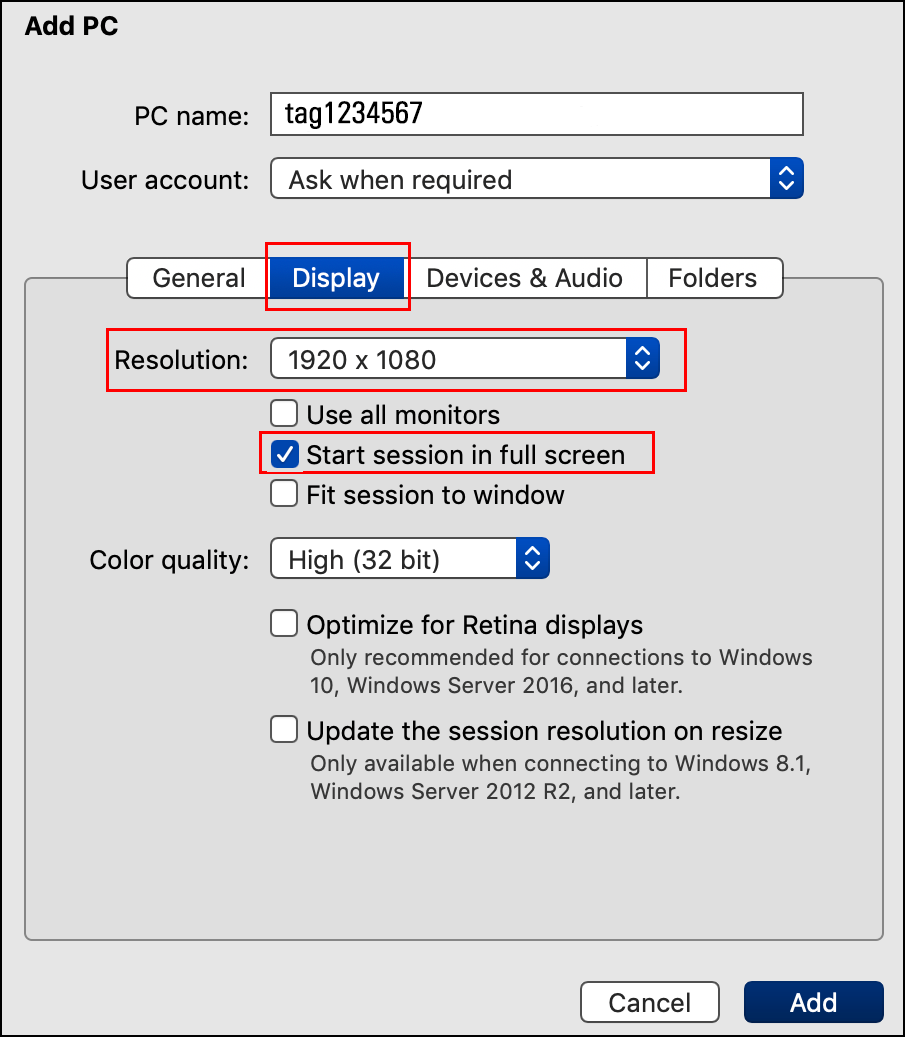
- Click the Devices & Audio tab. Check the Printers box.
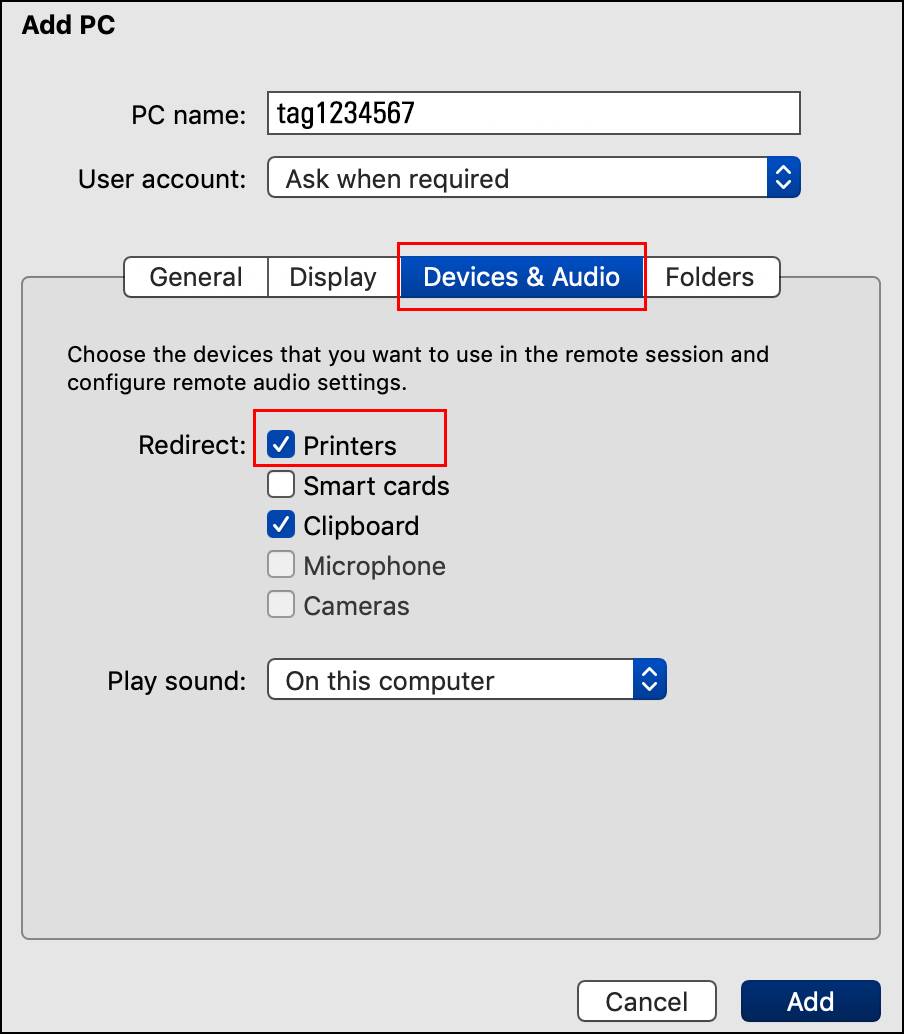
- Click the Folders tab. Check the Redirect folders box.
- Click the + button and select a local folder (e.g., your Desktop). Click Add.
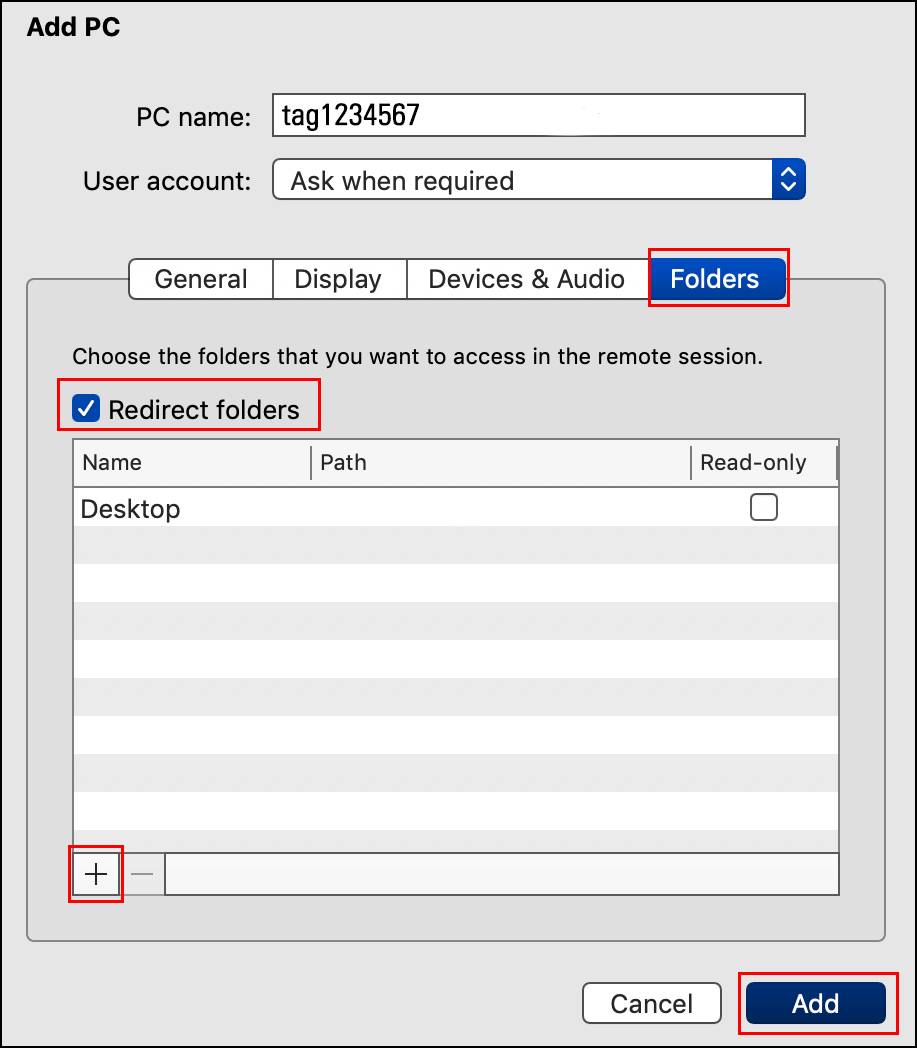
- Double-click on the listed PC to start the remote connection to your Windows computer.
