Unpublish Modules
- Login to Canvas.
- Navigate to the affected site and click Modules.
- Scroll to the module(s) which should not be included in the course.
- Click the green checkmark for each Module and module content item to unpublish.
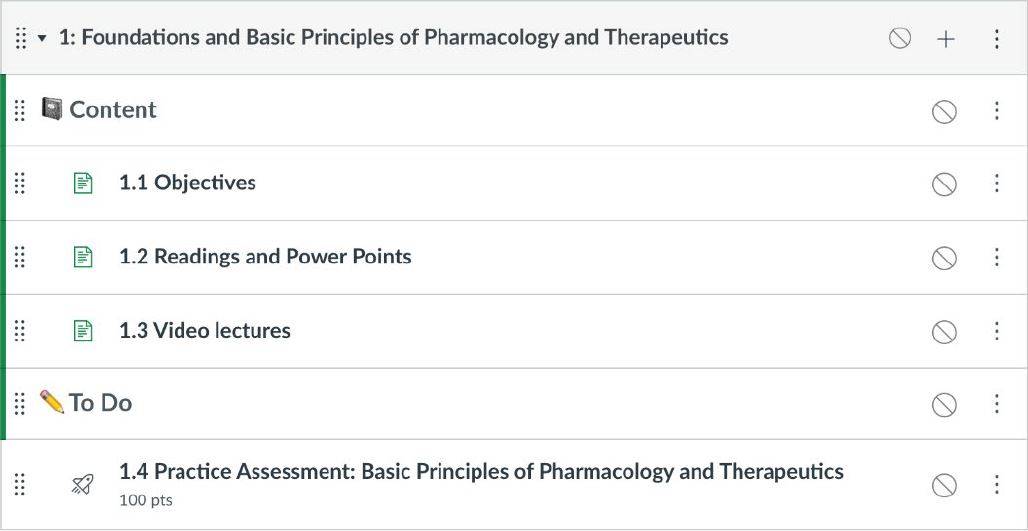
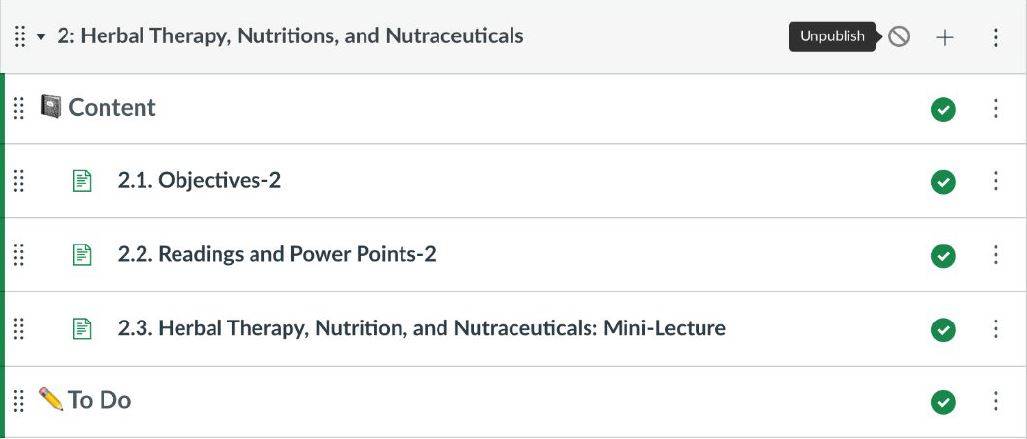
CAUTION: If assignments were formerly associated with a weighted group and have been deleted, you will need to delete that empty weighted group to avoid potential confusion. If you did not have weighted assignments previously set, you will need to make sure no new weights have been added. To do so, click the three dots next to +Assignment and uncheck Weight final grade based on assignment groups, then click Save.
CAUTION: Your syllabus may have been impacted. If you entered your syllabus text manually, this section of your course may have been reconfigured. In this case, any text previously entered in the syllabus area will need to be reinserted. Unfortunately, this data cannot be recovered from the system and will need to be manually reinserted. If you have chosen to link your syllabus from a file, this area should not be impacted. Please check your syllabi sections for these courses.
NOTE: It is a good idea to review your entire Canvas course for any changes you did not make. Feel free to unpublish or delete any course modules or assignments that do not pertain to your course material.
Optional: Cleanup site to remove added content
- Navigate to Assignments.
- Create a new assignment group and title it “DELETE” or similar.
- Locate each unpublished assignment.
- Click on the eight dots before the assignment title and drag it to the assignment group you created.
NOTE: When dragging, you will see a gray bar appear below the assignment group. This is when you will release the mouse button to drop it into the assignment group.
- Repeat this for each assignment/quiz you will be removing.