Body
LastPass Enterprise is available to Faculty,Staff,Student Employees, and Graduate Assistants.
Follow these steps to set up your Enterprise account:
- Go to the LastPass browser extension download page.
- Click Quick Install and follow your browser's download prompts.
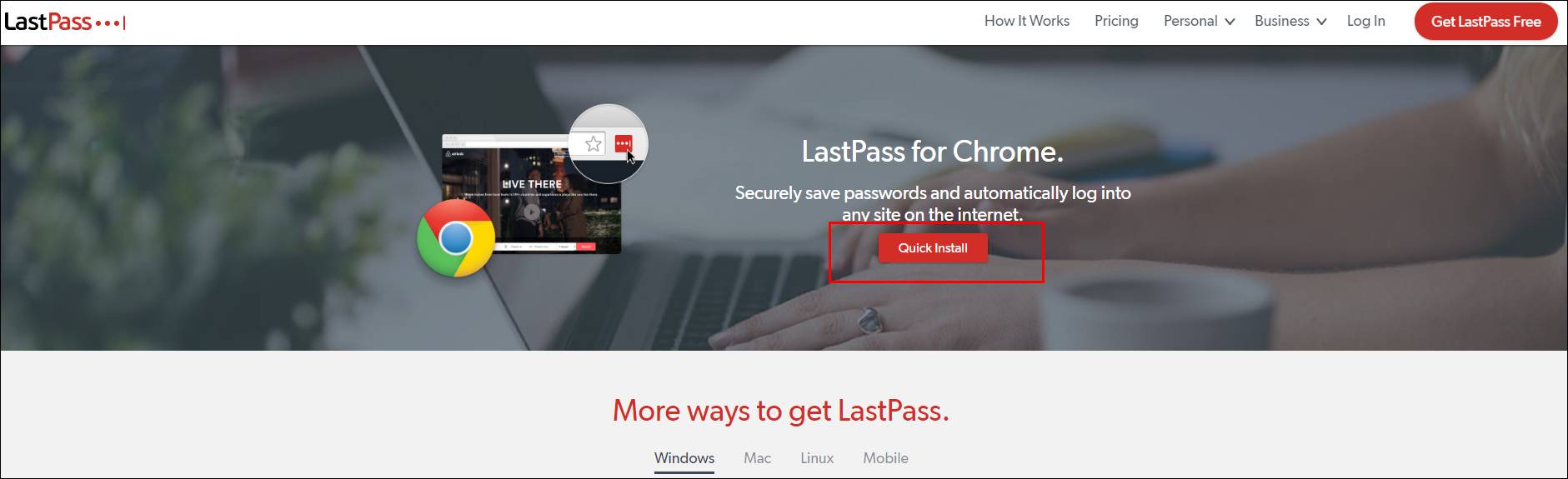
CAUTION: Do not use the download buttons at the bottom of the page, as you will not be able to login using your TXST credentials.
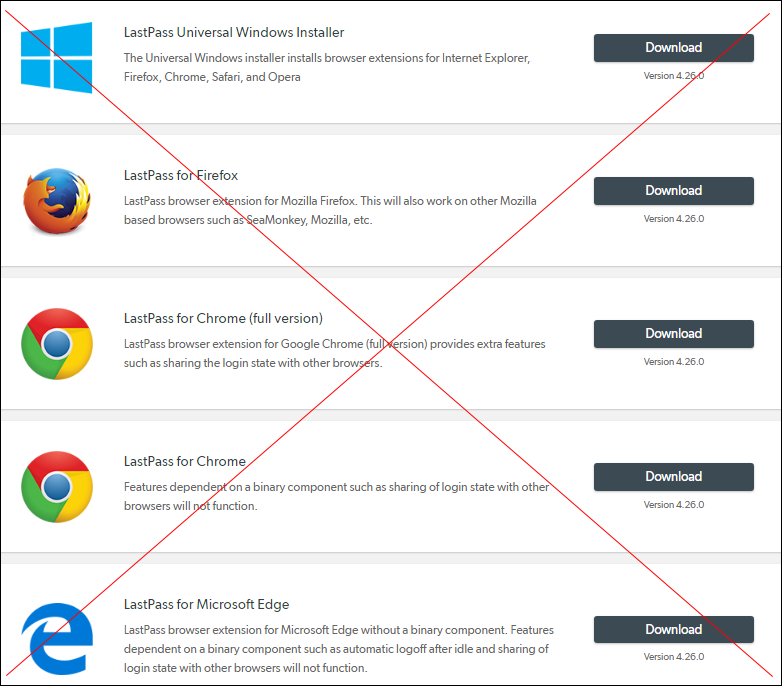
- Click the LastPass browser icon.
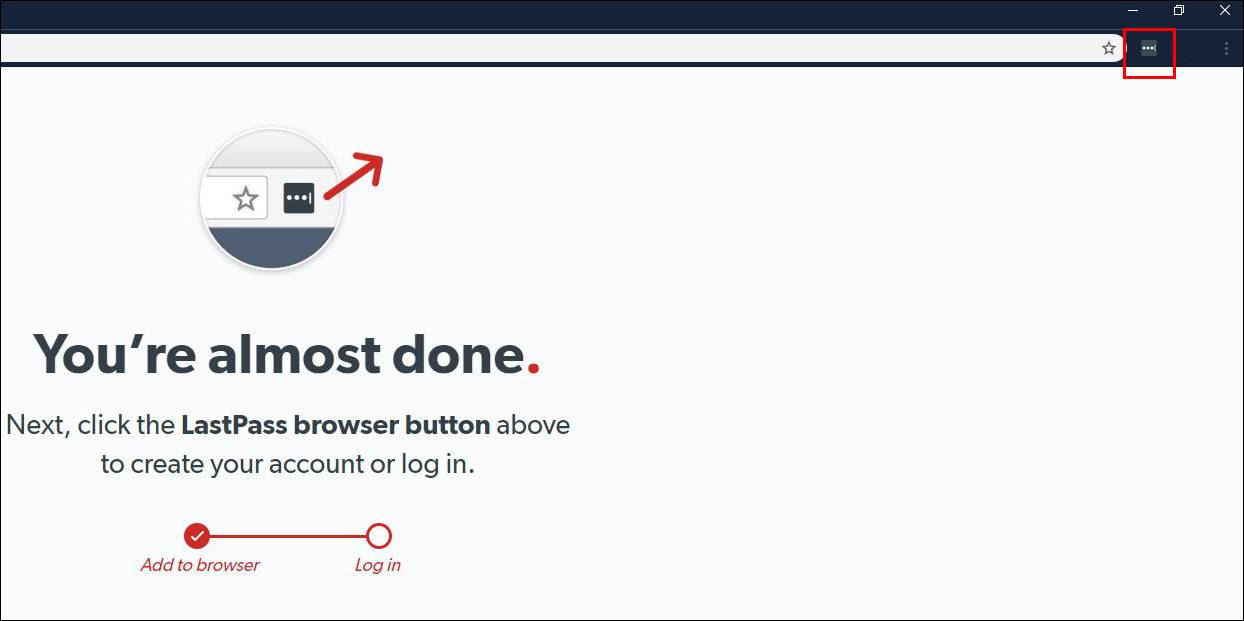
- If prompted, click Sign In.
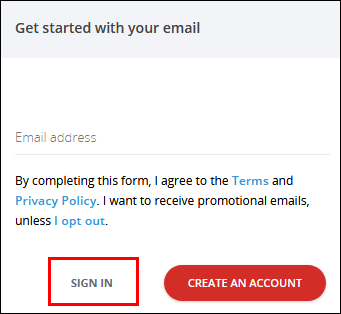
- Enter your TXST email address. This will kick you over to the TXST login page.
CAUTION: If you have an email alias (e.g., boko@txstate.edu), you will need to enter your alias on the LastPass screen.
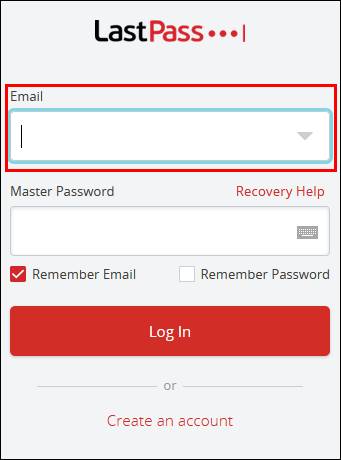
- Enter your TXST email address or email alias.
- Enter your NetID password, and click Log In.
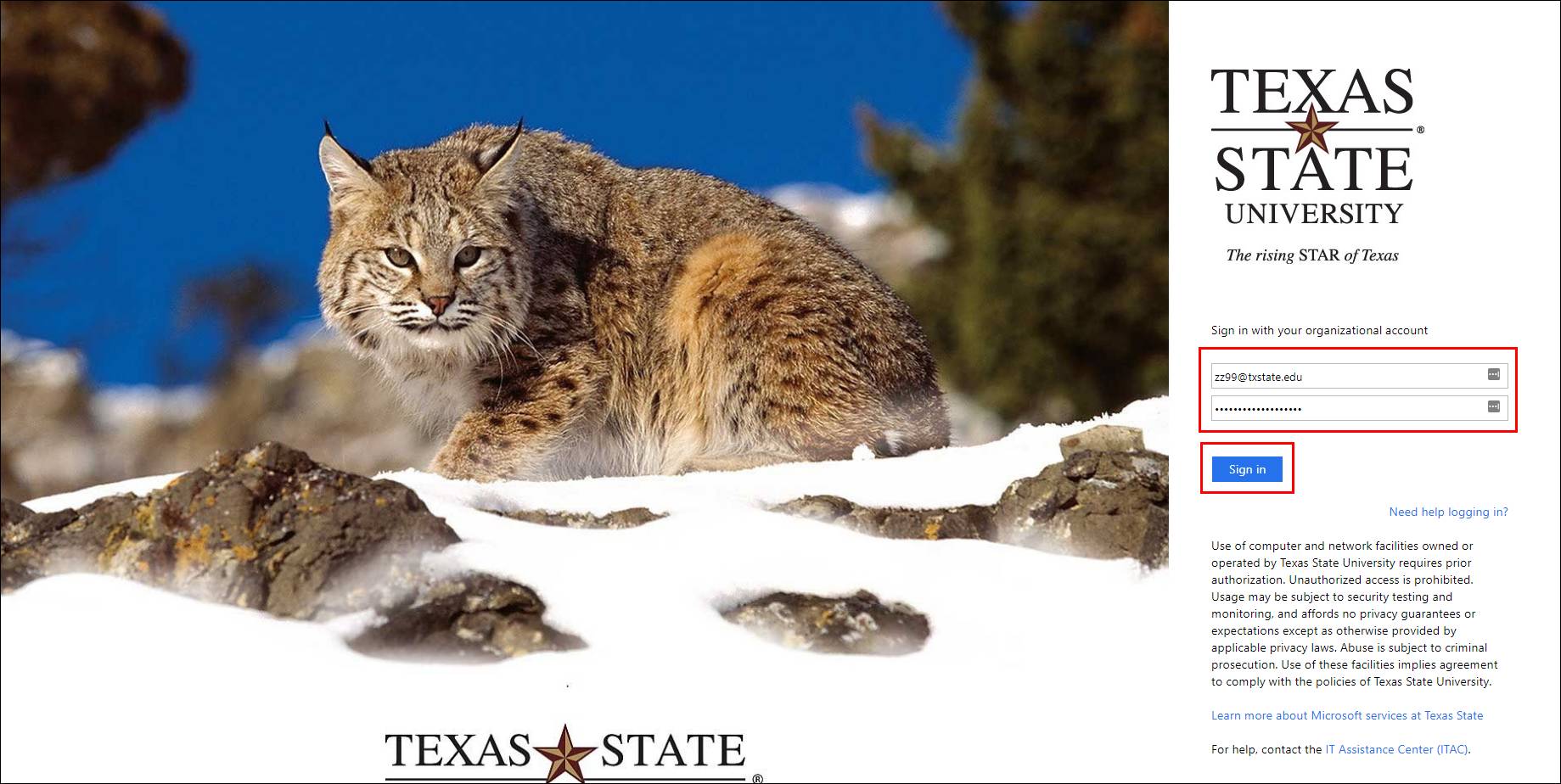
NOTE: The LastPass browser extension icon will turn red when your set up is complete.
- Before logging in, select the Duo authentication link to gain access.
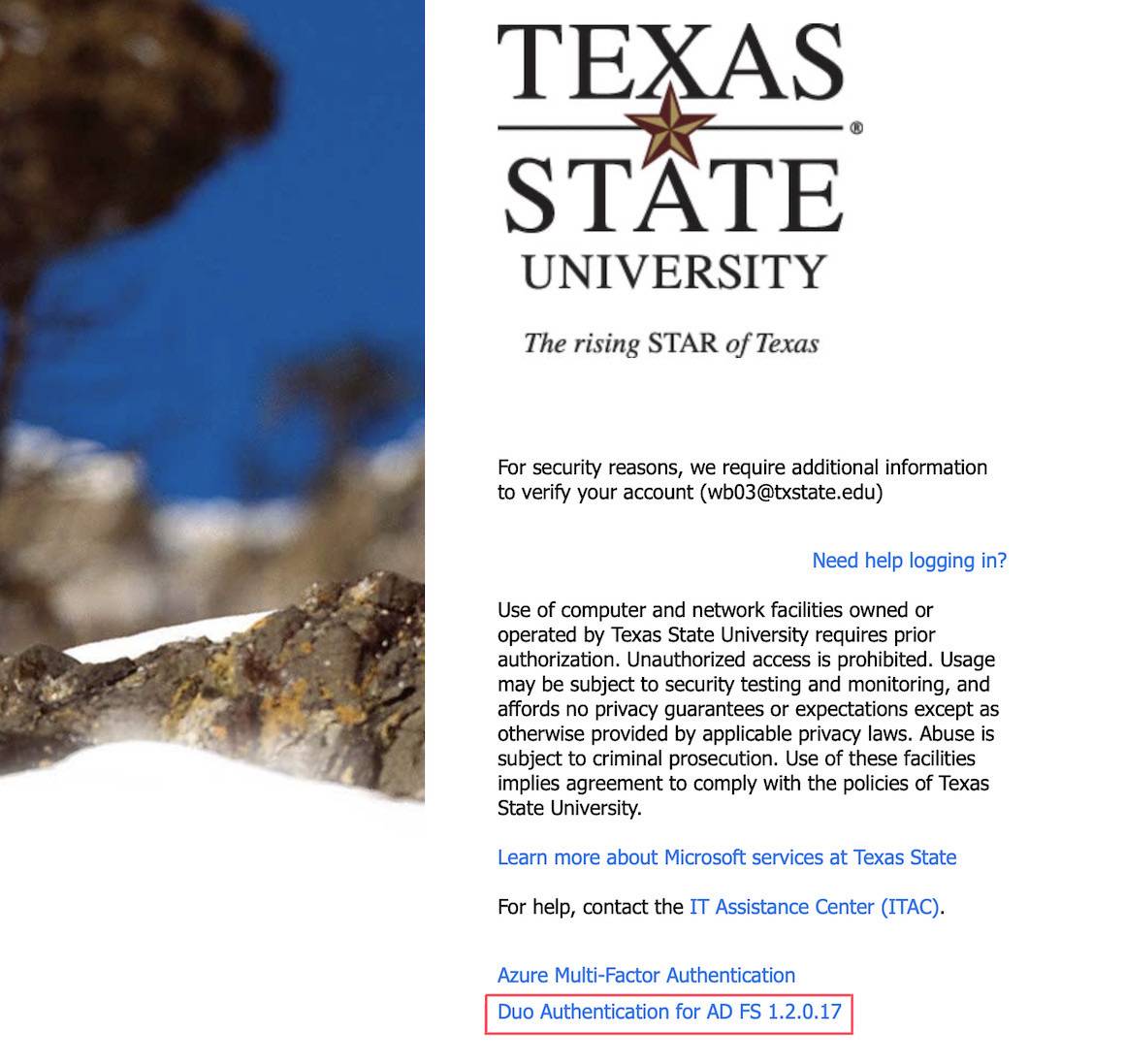
- Click the LastPass browser extension icon to get started with LastPass.
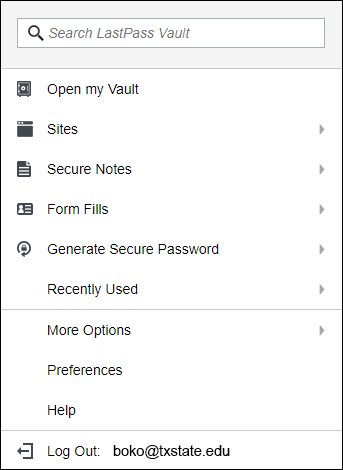
You have successfully set up your LastPass Enterprise account.
NOTE: Repeat these steps separately for every web browser you use (i.e., Chrome, Firefox, Safari, Internet Explorer). Also, be sure to get the LastPass Mobile app for iPhone/iPad and Android devices.