Body
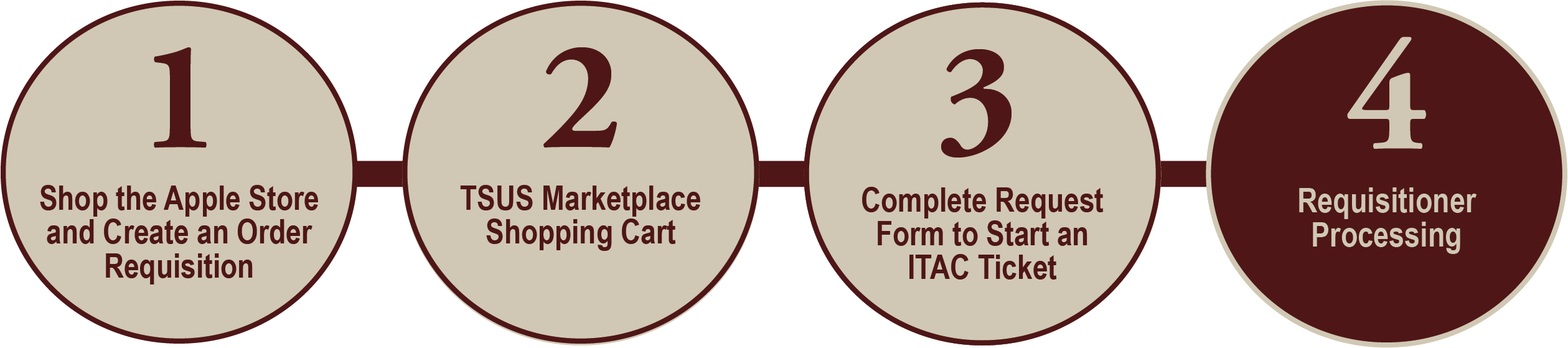
<< Back to Part 3
NOTE: This final part of the Apple DFP order process can be completed by the shopper or by a department"s requisitioner. If the shopper has not assigned the TSUS Marketplace cart to a requisitioner, and intends to complete the final part in the process, begin the process at step seven below.
Follow these steps to complete the requisitioner process:
- Go to the SAP Portal.
- Enter your NetID and Password then click Login.
- Click the TSUS Marketplace tab.
- Click the cart icon.
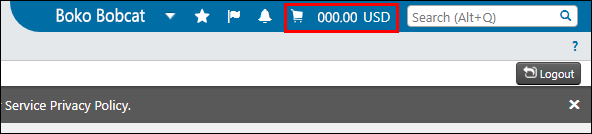
- Click Checkout.
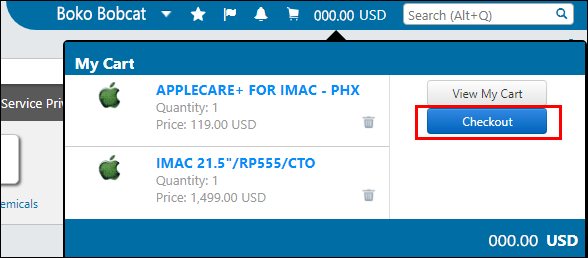
- Click the Requisition tab, then click the Summary tab.
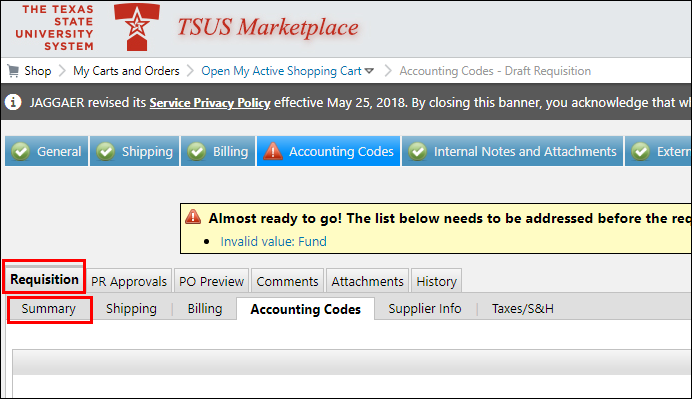
- Edit each section listed below with the following information (click Save after making changes to any section).
TIP: The image below the table corresponds with the letter(s) within the table.
|
A
|
General
|
Ensure that the Cart Name and Description are correct and matches the description entered in Part 2, step 3.
|
|
B
|
Shipping
(Complete the shipping section according to your deployment needs)
|
ITAC Deployment (San Marcos Campus)
If you want to send your order to the San Marcos campus and have an ITAC deployment techician set up your computer:
|
Delivery (San Marcos Campus)
If you want to send your order to the San Marcos campus and have your Department TSP set up the computer:
-
Contact: Your Dept's TSP's Name
-
Room: Your Dept's TSP's Room
-
Bldg: Your Dept's TSP's Building
|
Delivery (Other Location)
If you want the order shipped to a location other than the San Marcos campus (e.g. Round Rock Campus):
-
Contact: Your Dept's TSP's Name
-
Room: Your Dept's TSP's Room
-
Bldg: Your Dept's TSP's Building
|
|
C
|
Billing- Bill To
|
Select Bill To from the Billing address drop-list.
|
|
D
|
Accounting Codes- Account Assignment Category
|
Enter A, if the cost of the is greater than $500. Enter K, if the cost is less than $500.
|
|
E
|
Accounting Codes- Storage Location
|
Enter MCS5 (in all caps) if you wish to have an ITAC Deployment Technician set up your new computer. Or enter your department's storage-location code if you wish to have your department TSP set up your new computer.
|
|
F
|
Accounting Codes-
Fund Number,
Cost Center, Internal Order, or WBS Element
|
Enter your department's fund, cost center, internal order, or WBS element numbers.
CAUTION: When an Internal Order number begins with a 1, 7, 8, or 9 enter the Fund and Internal Order numbers only. Entering a Cost Center in this instance will reject your order. When an Internal Order number begins with a “5” enter the Fund, Internal Order, and Cost Center numbers.
|
|
G
|
Accounting Codes- G/L Account
|
Enter the applicable G/L code:
-
737800- cost is greater then $500 and less than $5,000
-
737700- cost is less than $500
-
737900- cost is greater than $5,000
|
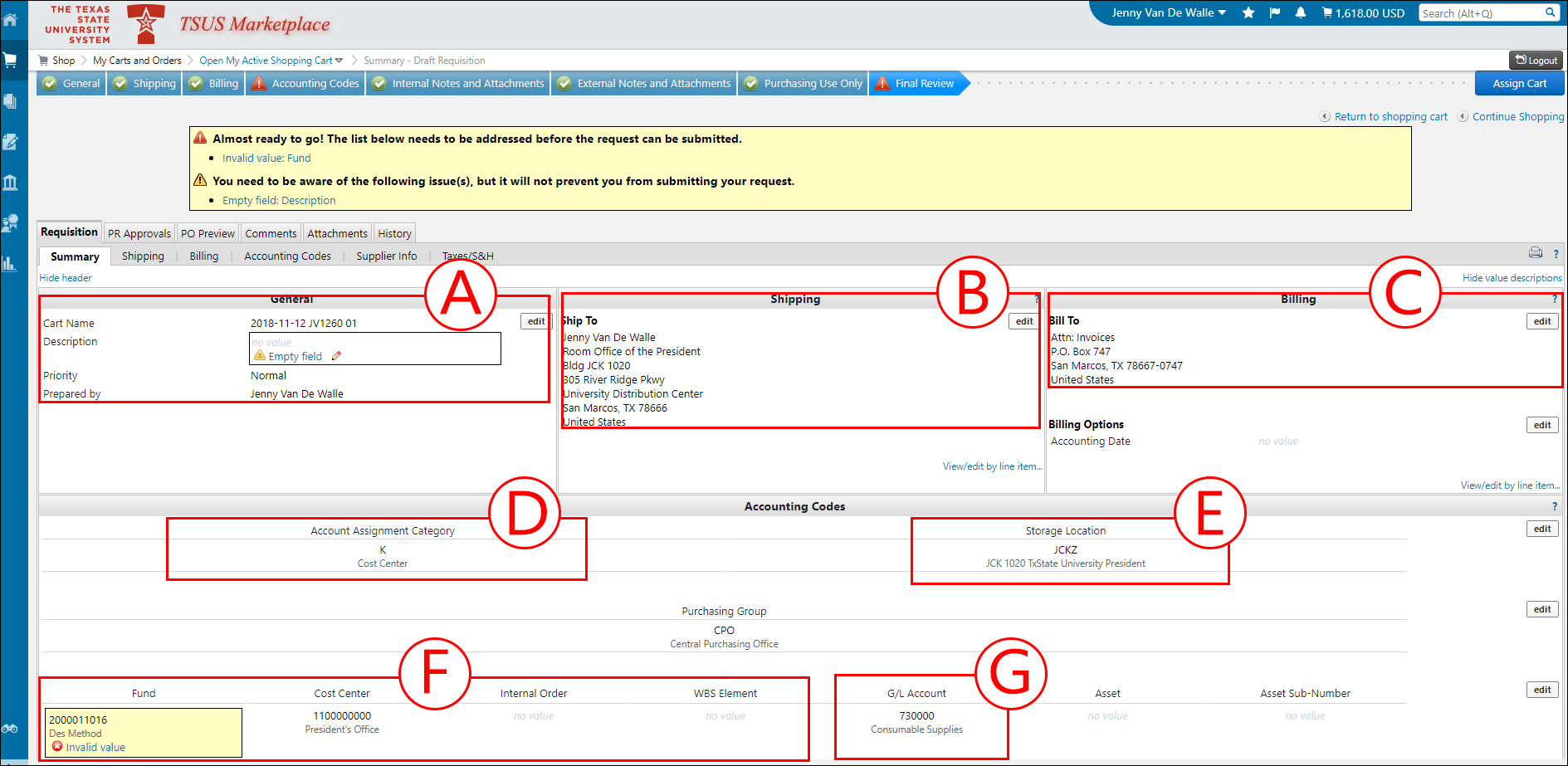
After Every Part is Complete:
- If you are the department's TSUS Marketplace requisitioner, click Place Order in the workflow at the top of the page.
- If you are not your department's requisitioner, click Assign Cart to send your cart to your department's TSUS Marketplace requisitioner as noted in Part 2.
TIP: Checklist to Review before Submitting the Requisition
- Did you enter the correct requisition Description (see Part 2, step 3)?
- Did you combine your Apple order with items from another vendor? (If so, remove any non-Apple items, create a new cart, or else your order may be delayed or cancelled.)
- Did you combine your order with multiple Apple models? (If so, create a new cart and keep similar models together, or else your order may be delayed or cancelled.)
- If your computer needs to be setup by an ITAC Deployment Technician, did you enter MCS5 as the Storage Location?
- Did you validate your accounting codes?
- Did you submit one of these forms to ITAC?
<< Back to Part 3