Body
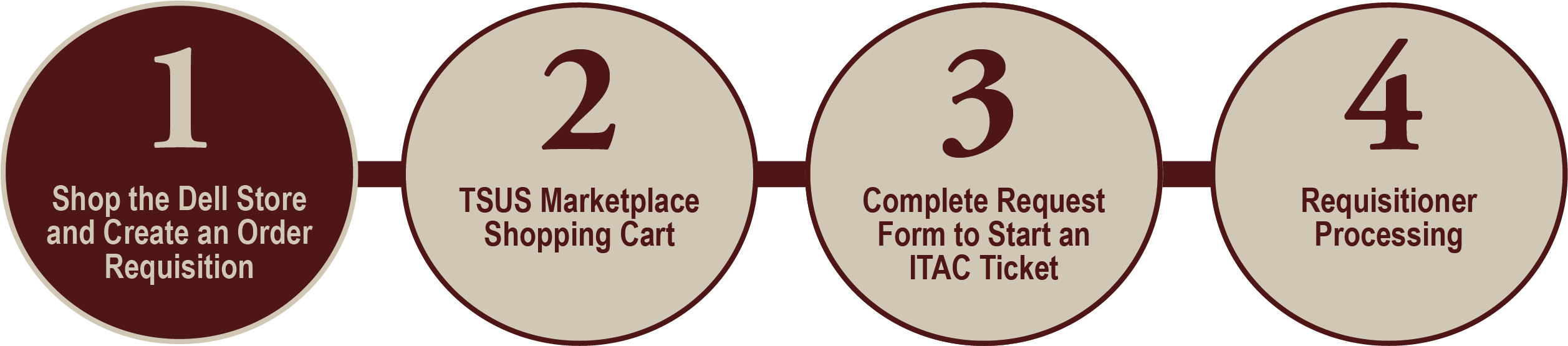
Before You Begin
Start with an empty or a new cart! If your current TSUS Marketplace shopping cart contains any non-Dell products (or any other computer accessories) then delete or create a new cart.
We also recommend creating a new cart when ordering multiple Dell models (i.e. create a cart for Dell laptops and another cart for Dell desktops). Not doing so may result in your order being delayed or cancelled.
Follow these steps to complete the second part of the Purchasing a Dell computer with Department Funds process:
- Go to the SAP Portal.
- Enter your NetID and SAP Password and click Log On.
- Click the TSUS Marketplace tab.
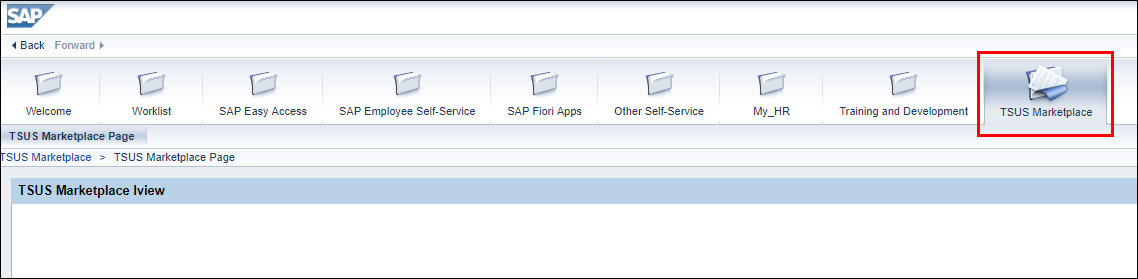
- Under Technology, click Dell / Summus HUB.
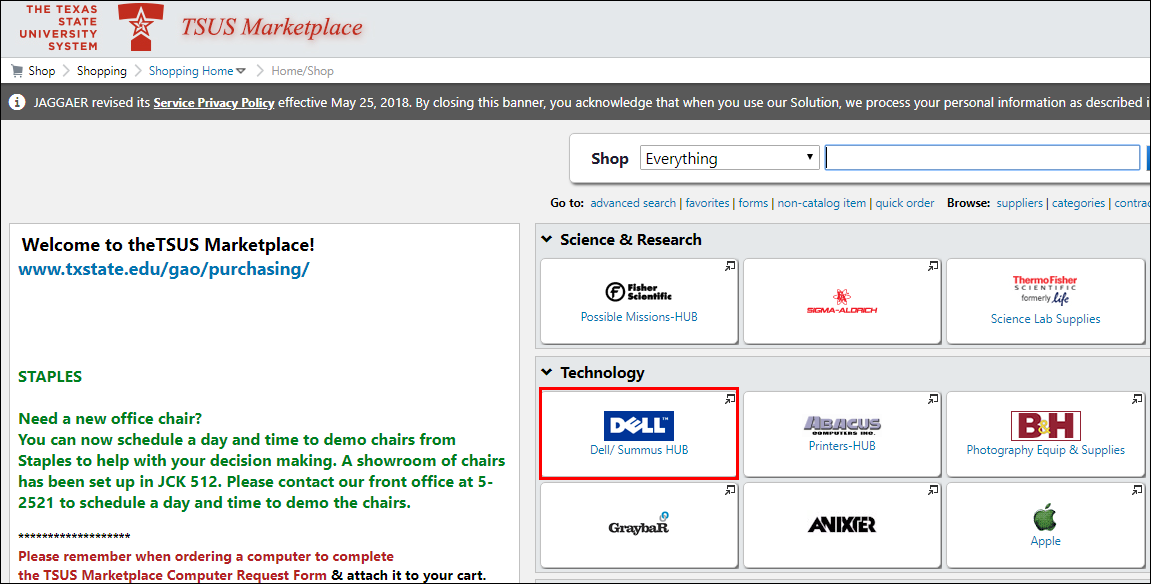
- Browse and select any Dell computer of your choice (and customize if needed). Start with any of the Texas State University standard desktop or laptops, or click shop to browse and request a computer from the Dell catalog.
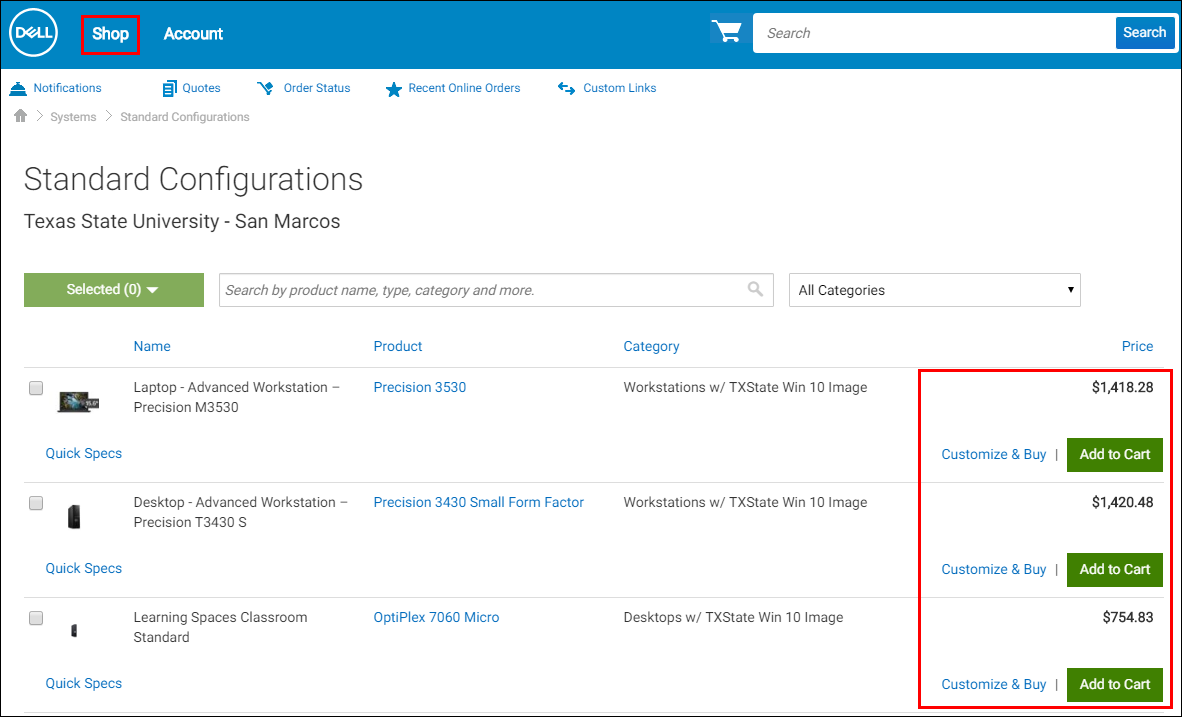
NOTE: If the Texas State standard Dell computer configurations and available upgrade options do not meet your requirements, you can request a custom computer.
- Your request will be reviewed by ITAC staff to ensure that the requested computer will meet your needs.
- Do not select a computer without a Windows operating system.
- For laptops, select at least a three-year warranty (including CompleteCare).
- For desktops, select at least a four-year warranty.
- After all choices are made for the computer, click Create Order Requisition.
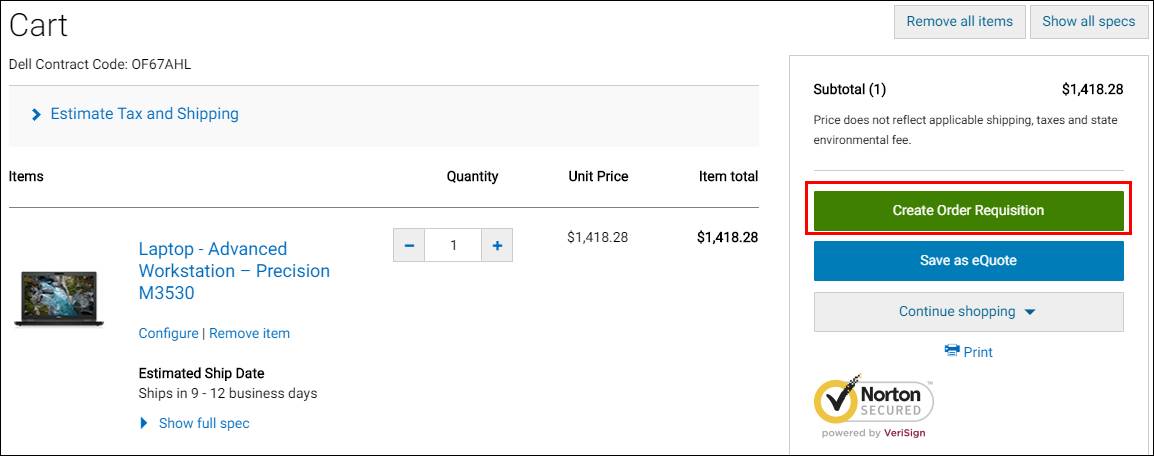
- Click Submit Order Requisition.
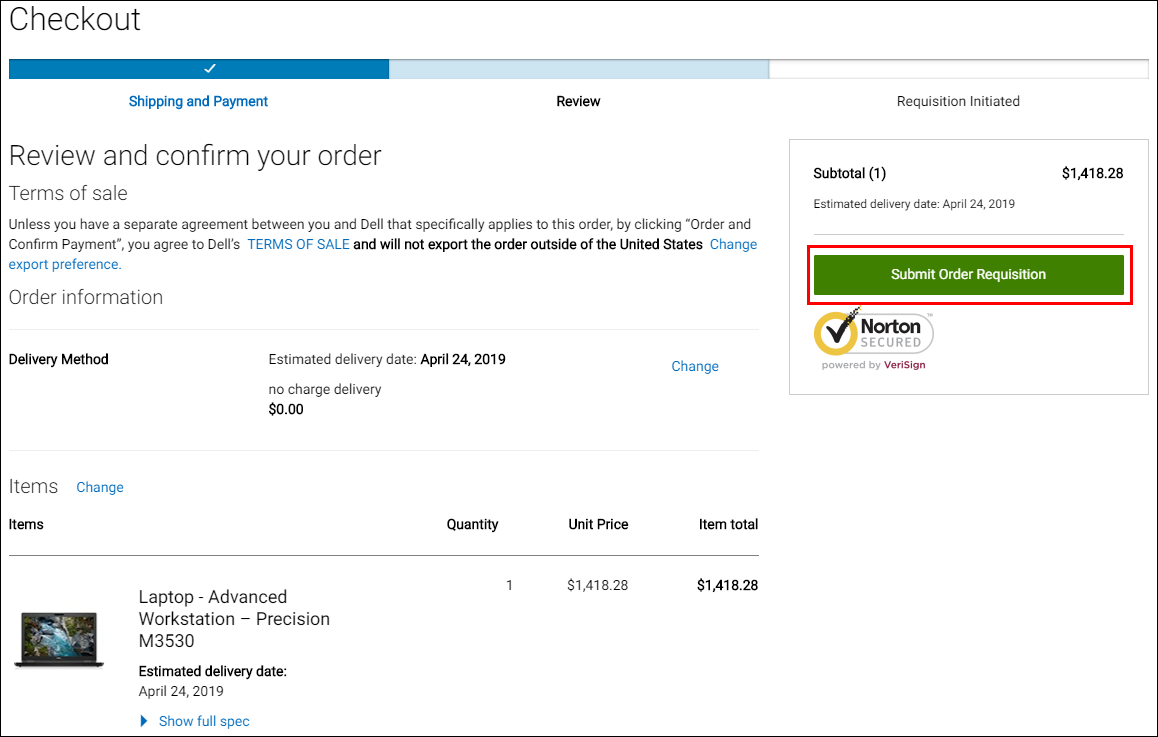
- You will be directed to the TSUS Marketplace Shopping Cart.
Go to Part 2 >>