Body
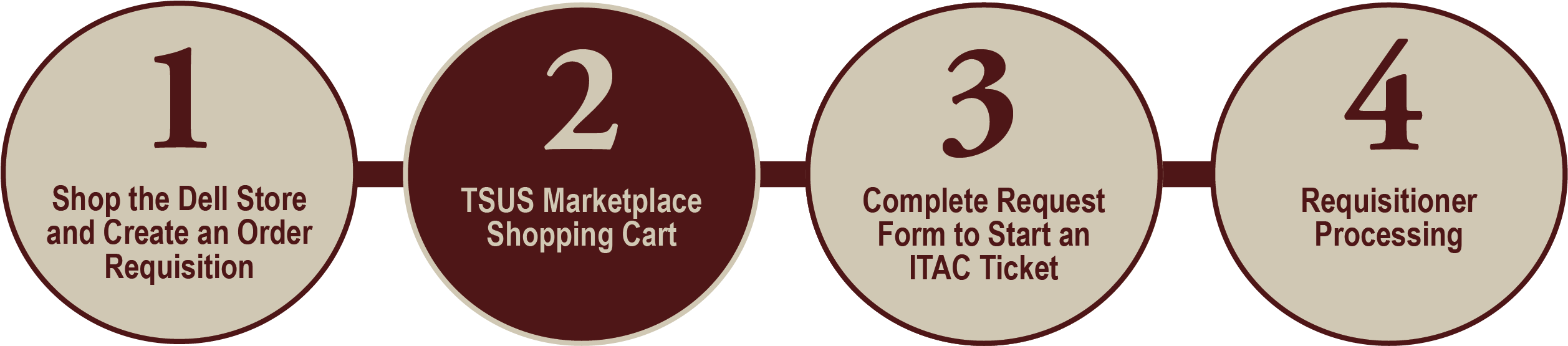
<< Back to Part 1
NOTE: This begins after the order has been added and the shopper has been directed to the TSUS Marketplace shopping cart.
Follow these steps to complete the TSUS Marketplace shopping cart:
- Click Proceed to Checkout.
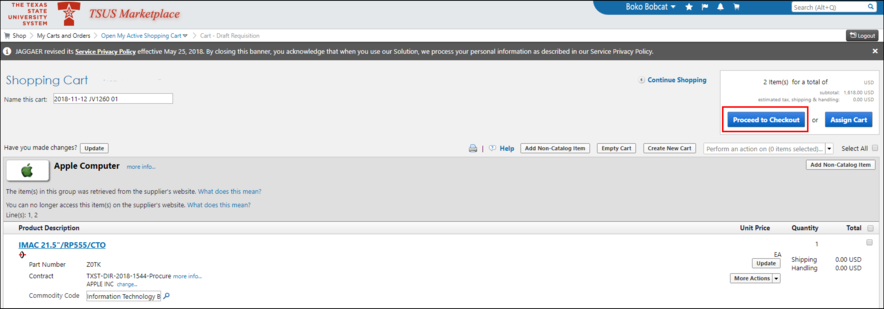
- Click the Summary tab.
- In the General section, click edit and enter the following, DFP [ENTER A NAME] in both the Cart Name and Description fields.
- If the computer is for an individual receiving a computer, enter the recipient’s first and last name (e.g., DFP Boko Bobcat)
- If you are ordering more than one computer and they are for individuals, enter DFP indvXX (indicating the number of individuals/computers being ordered)
- If you are ordering for a classroom, lab, or for shared use, enter DFP [lab name] (e.g., DFP: Math computer lab)
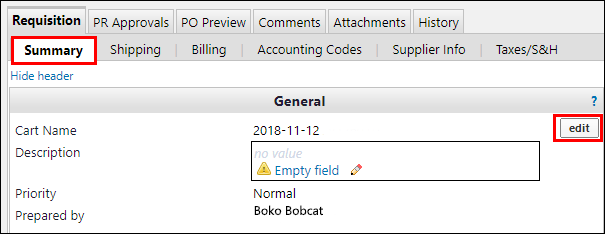
- Click Save.
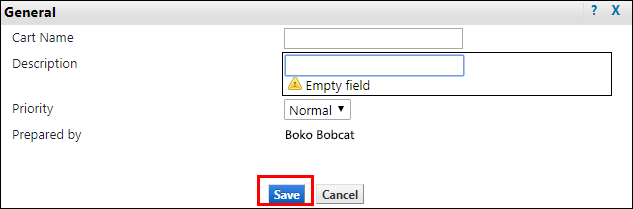
NOTE: If you are familiar with the TSUS Marketplace process and want to enter account numbers and shipping information, continue on to Part 3. Otherwise, proceed below to assign the cart to your department’s requisitioner.
- Click Assign Cart to send your cart to the TSUS Marketplace requisitioner in your department.

- Click Search for an assignee to find your department's requisitioner and assign them your shopping cart.
NOTE: If your requisitioner was previously added to your TSUS Marketplace profile, mark the radio button next to his/her name and proceed to Part 3.
- Enter search credentials by Name (last/first), User Name (NetID). Click on the requisitioner"s name in the search results field.
- Click Assign.
TIP: Mark the checkbox Add to Profile, and the assignee's name will be saved and readily available the next time you assign a cart in the TSUS Marketplace.
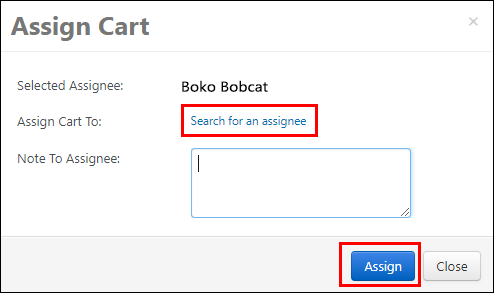
Go to Part 3 >>