Body
- Go to https://portal.office.com.
- Log in with your Texas State email address (e.g., zzz99@txstate.edu) and NetID password.
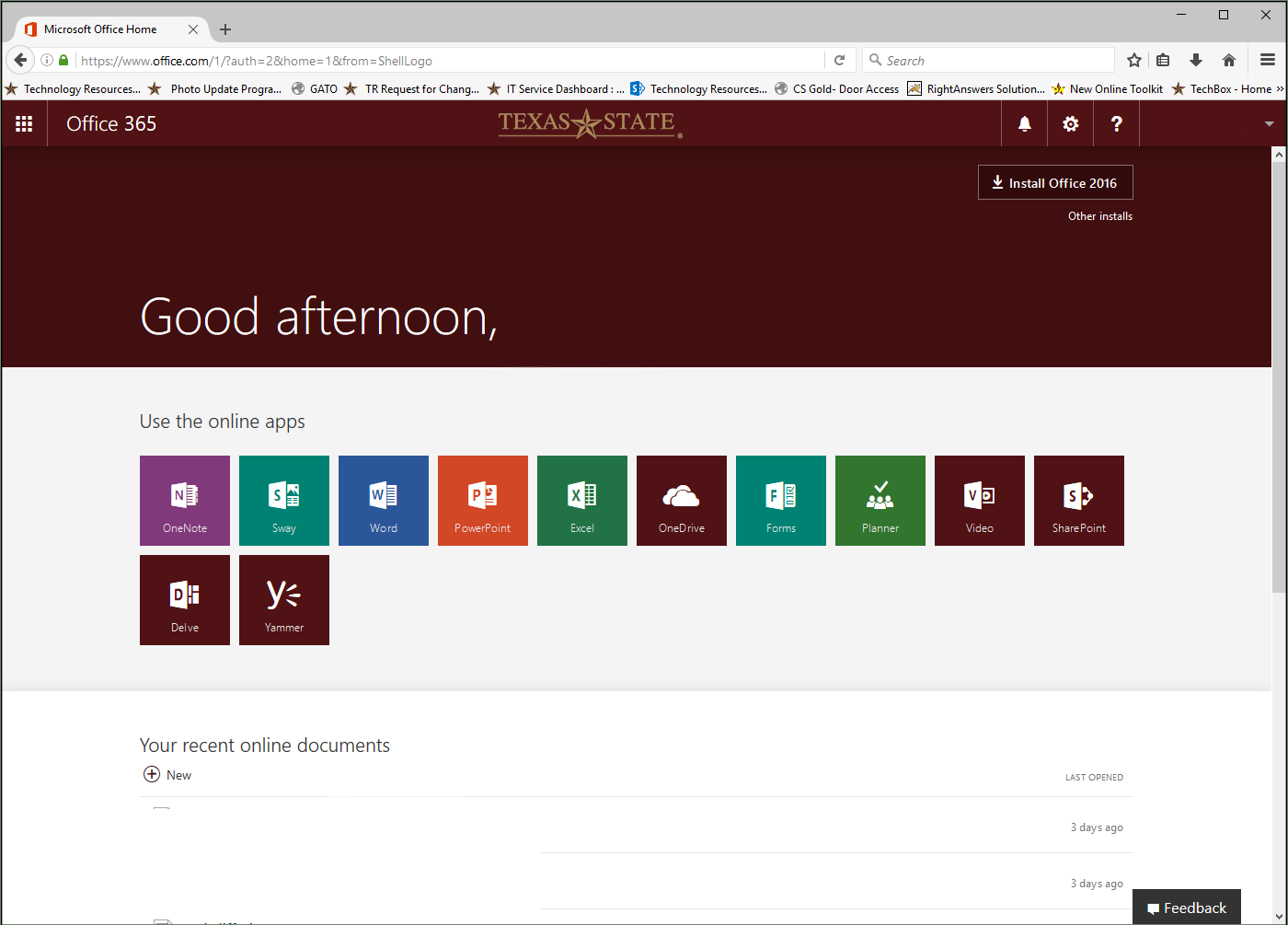
- Click on the drop down with your name and then click View account.
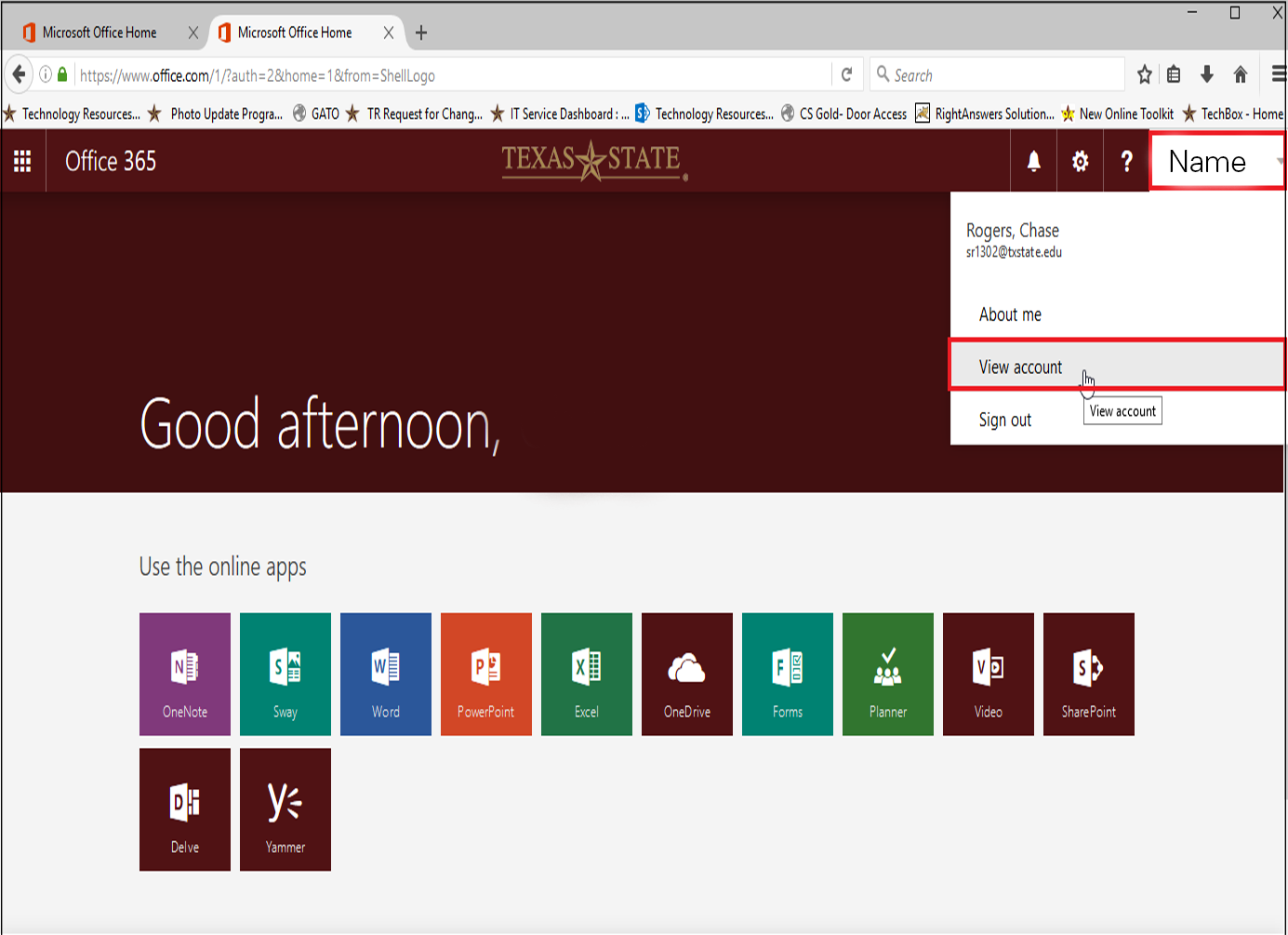
- On My Account click Manage Installs.
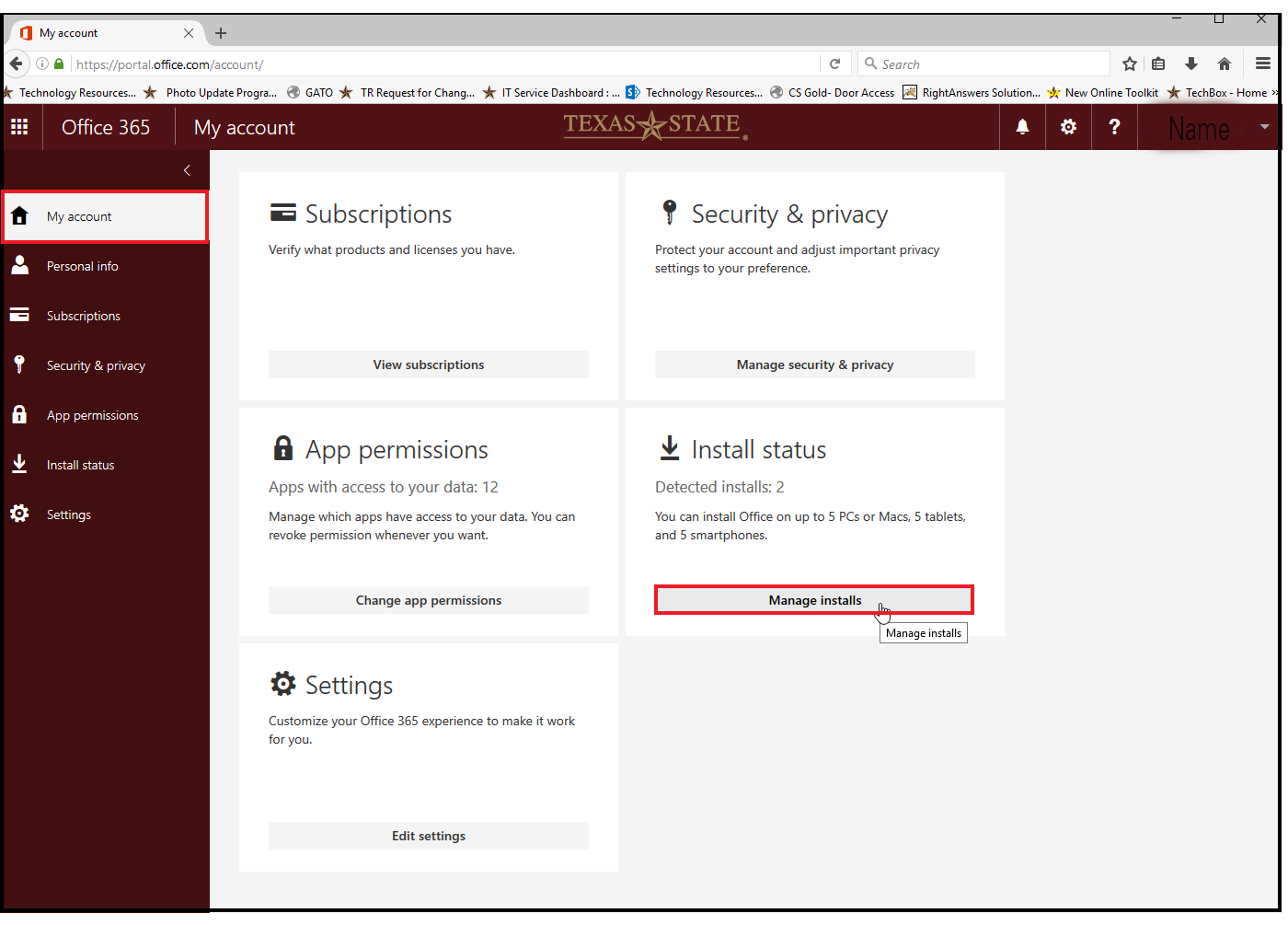
- Click Deactivate next to the computer you wish to.
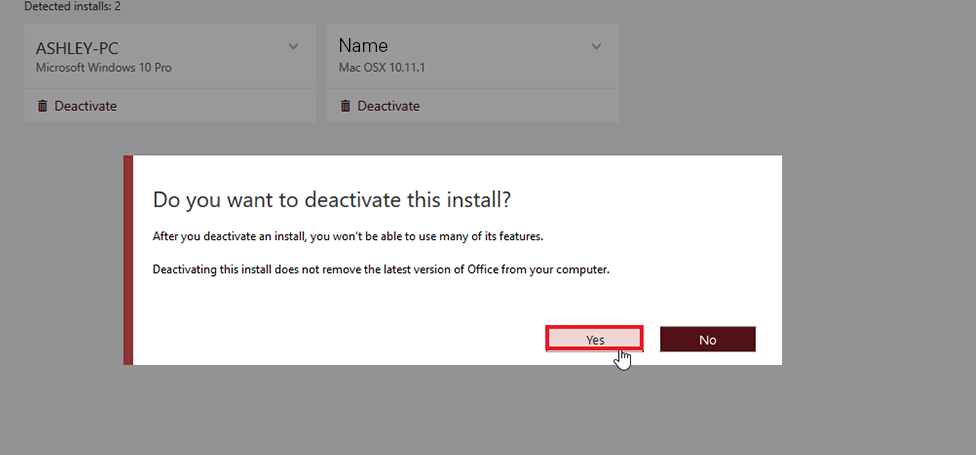
-
You will be asked if you want to deactivate the install. Click Yes.
You have now deactivated your Microsoft 365 and can now install Microsoft 365 on another computer.
You will be asked if you want to deactivate the install. Click Yes.You have now deactivated your Microsoft 365 and can now install Microsoft 365 on another computer.