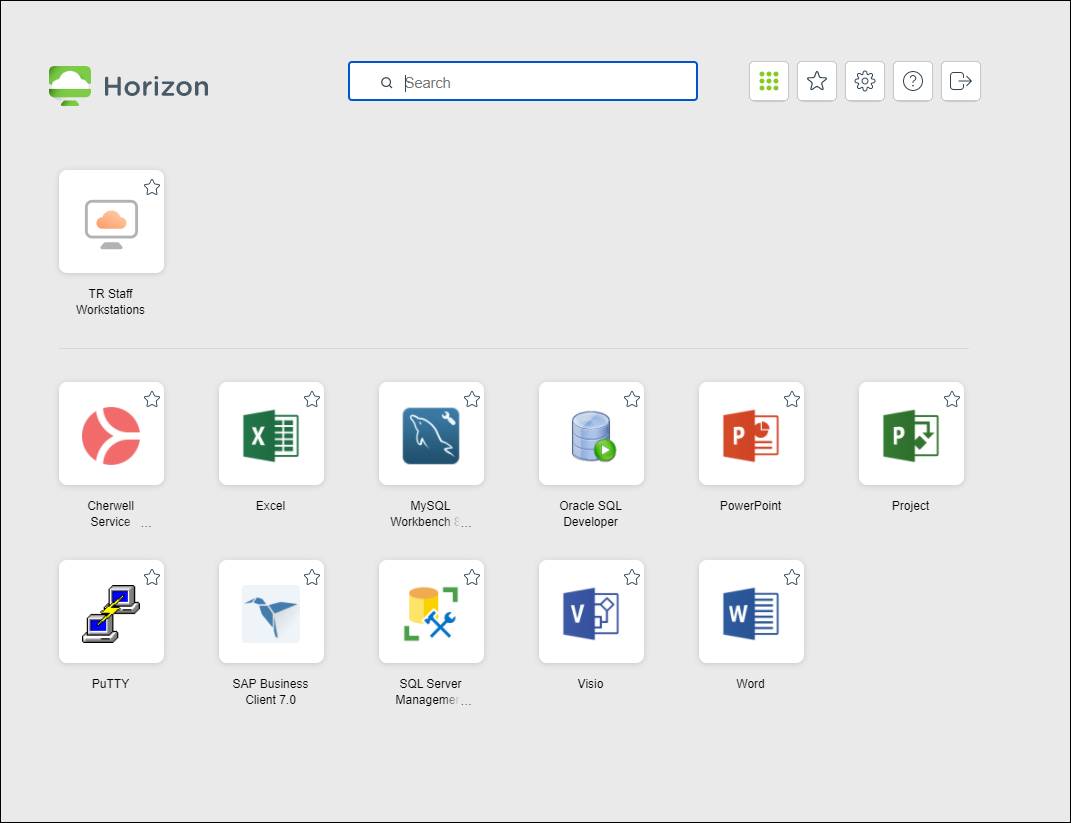Body
- Go to https://remote.txstate.edu
- You are presented with two options, either may be used.
- Native Client
- This tends to have a better multi-monitor experience as well as copy/pasting between your desktop and your new VM desktop.
- VMware Horizon HTML Access
- You can access your desktop via a browser from anywhere if you don't need the full experience at the time.
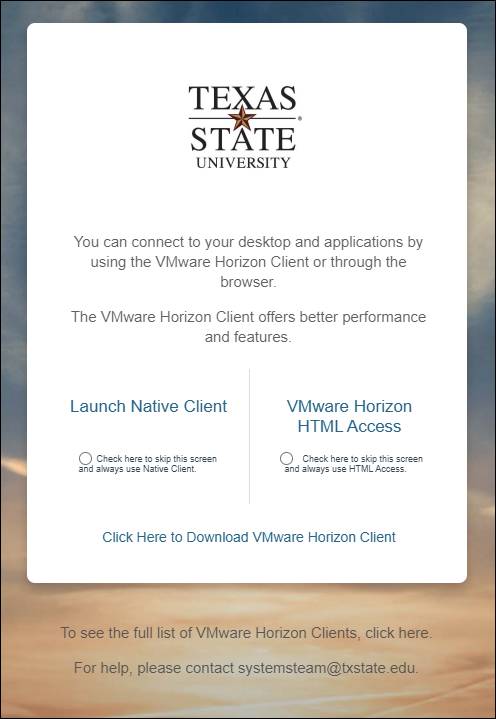
Native Client
NOTE: If you have not installed the VMware Horizon Client, visit our VMware Horizon Client installation page.
- Select Launch Native Client.

- If prompted, select Open VMware Horizon Client.
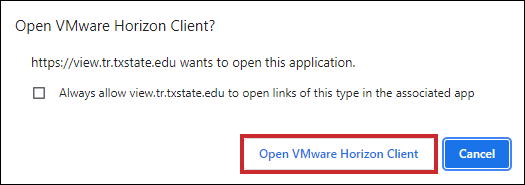
- Accept the user agreement.
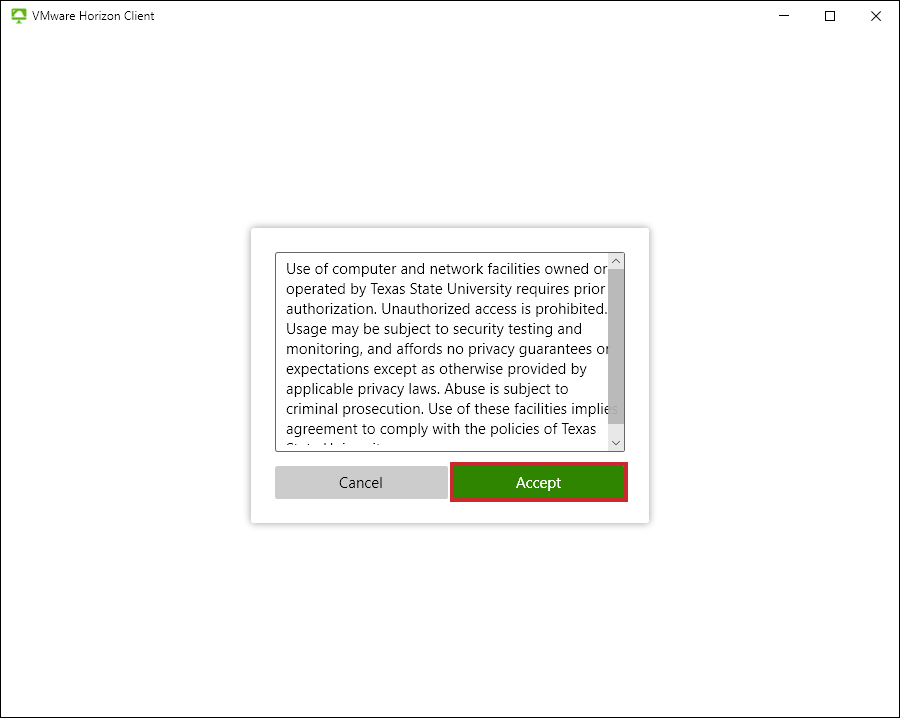
- Select the resource you wish to launch.
- Example: TR Staff Workstations for your desktop experience
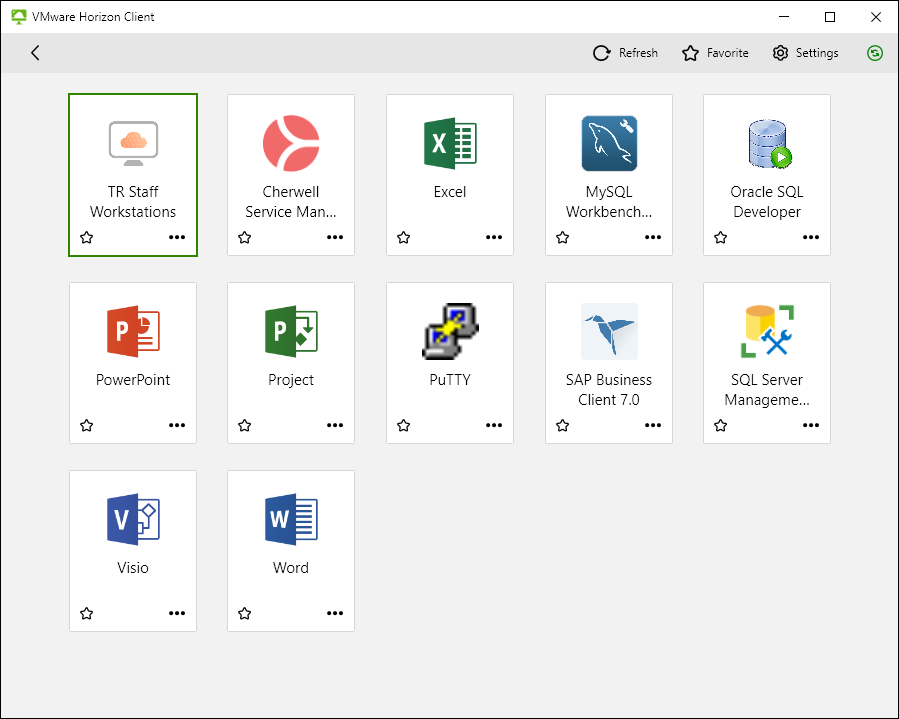
NOTE: You can also launch the native client from your desktop after installation. If you choose to do this you may need to connect to the Texas State server.
- Select Add Server.
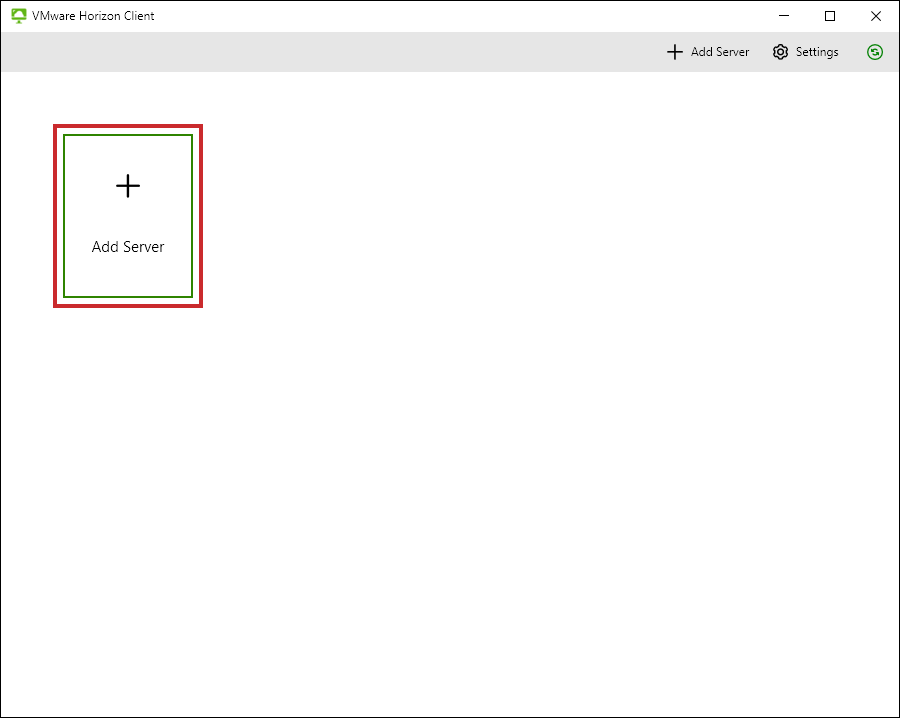
- Enter "view.tr.txstate.edu" into the name box and press Connect.
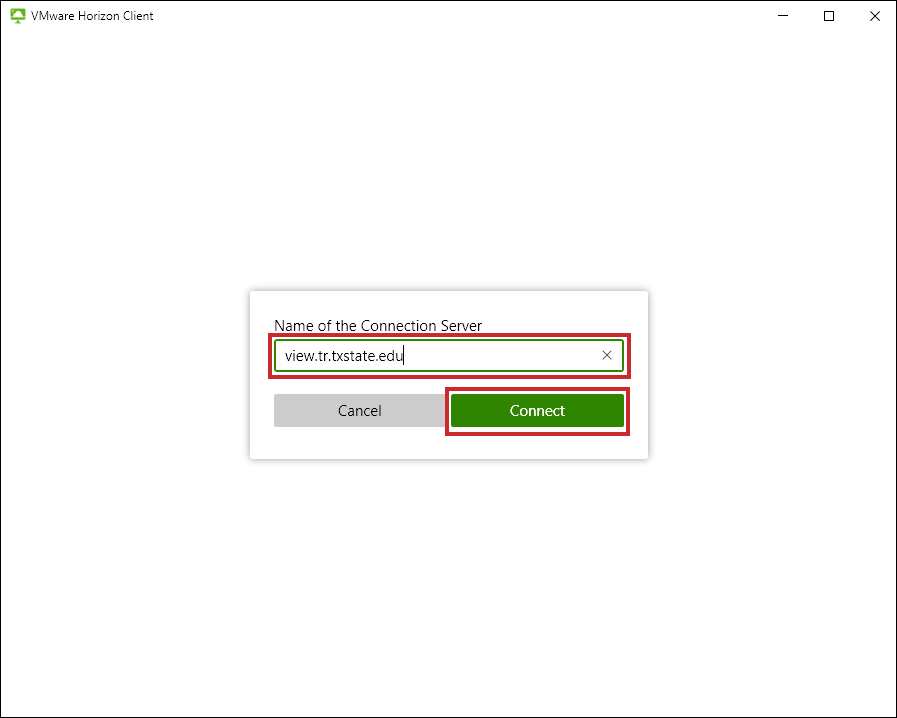
VMware Horizon HTML Access
- Select VMware Horizon HTML Access.
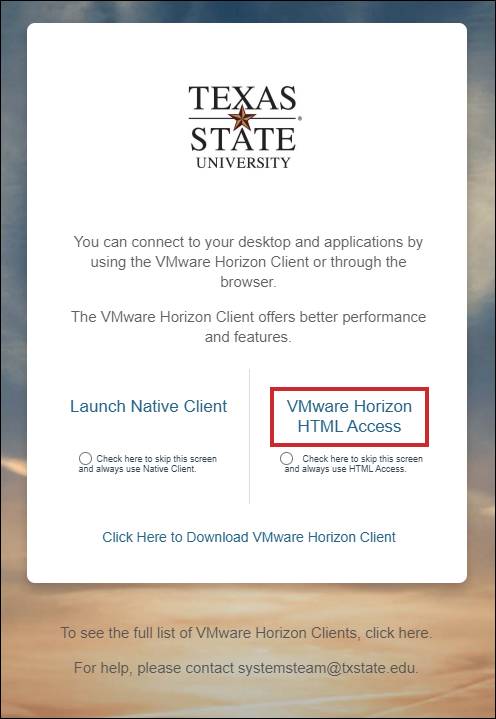
- Accept the user agreement.
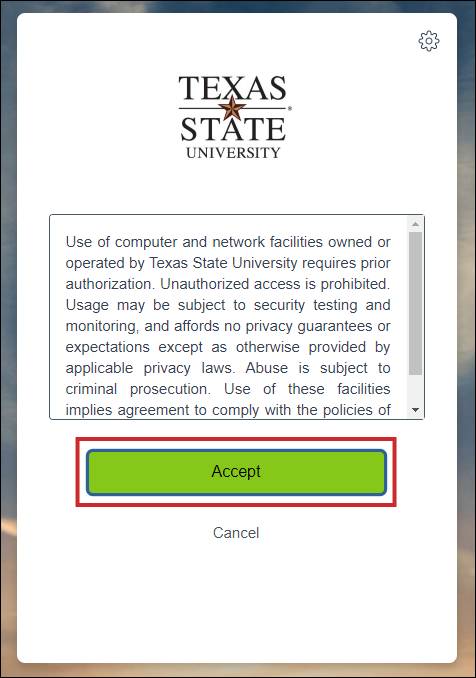
- Select the resource you wish to launch.
- Example: TR Staff Workstations for your desktop experience